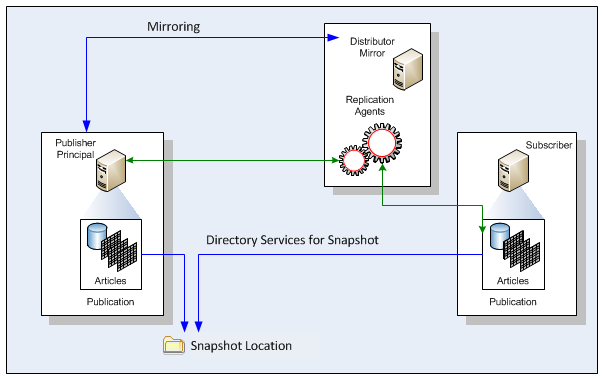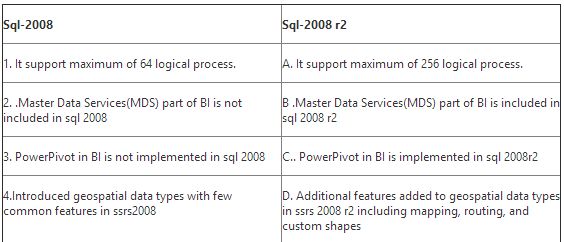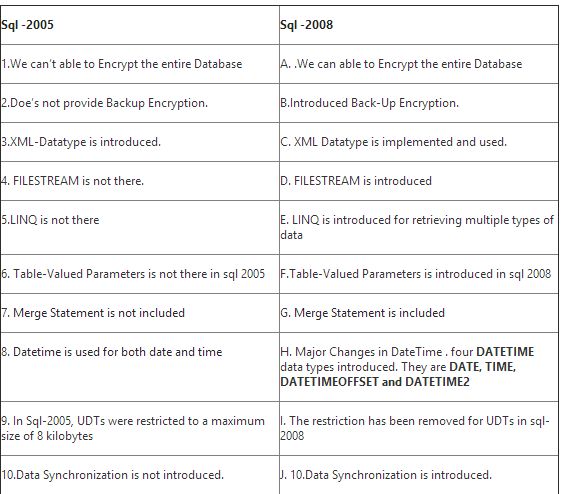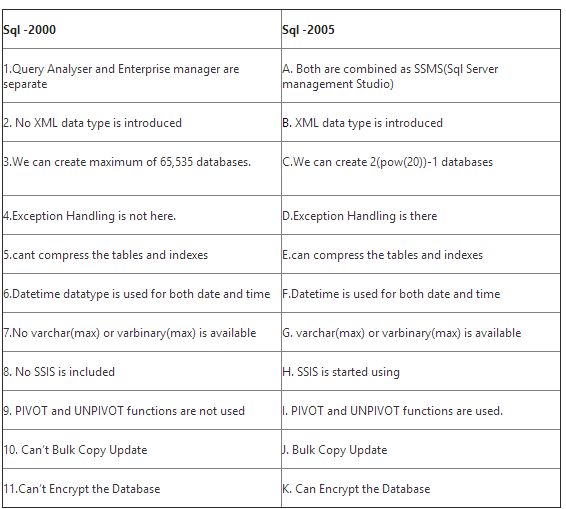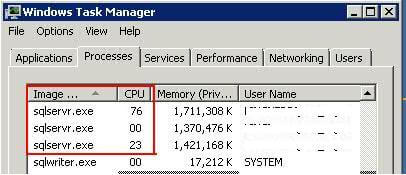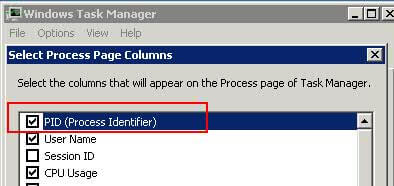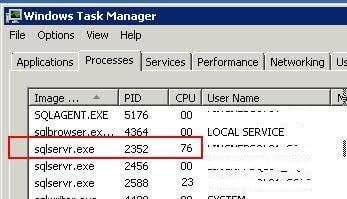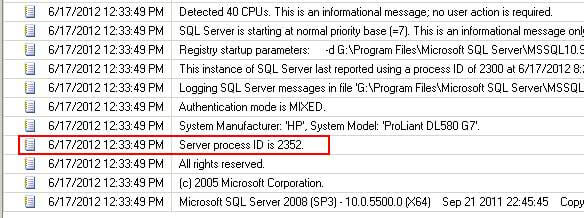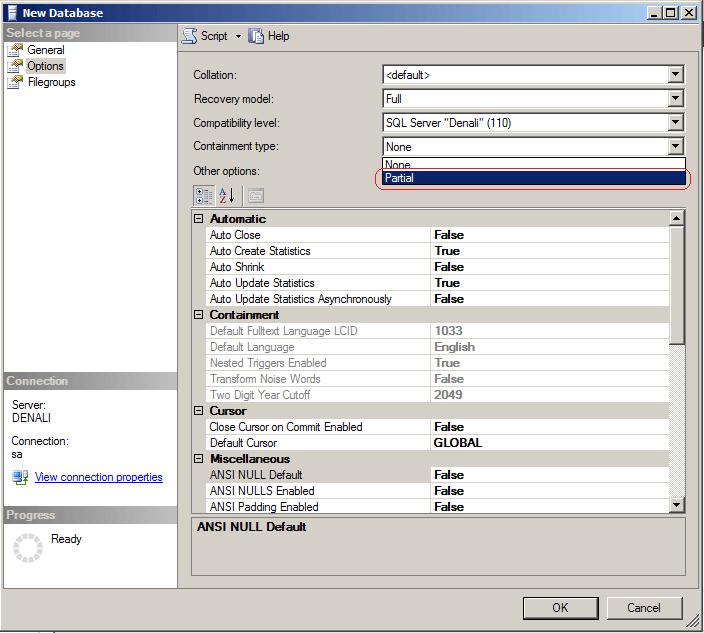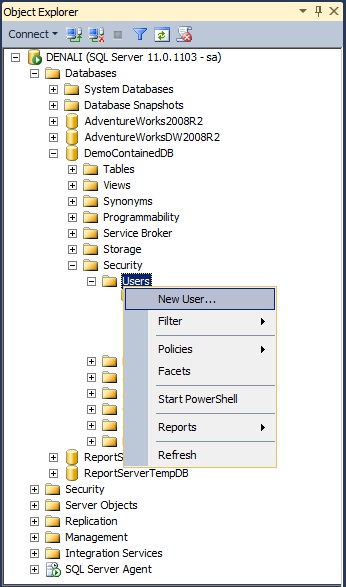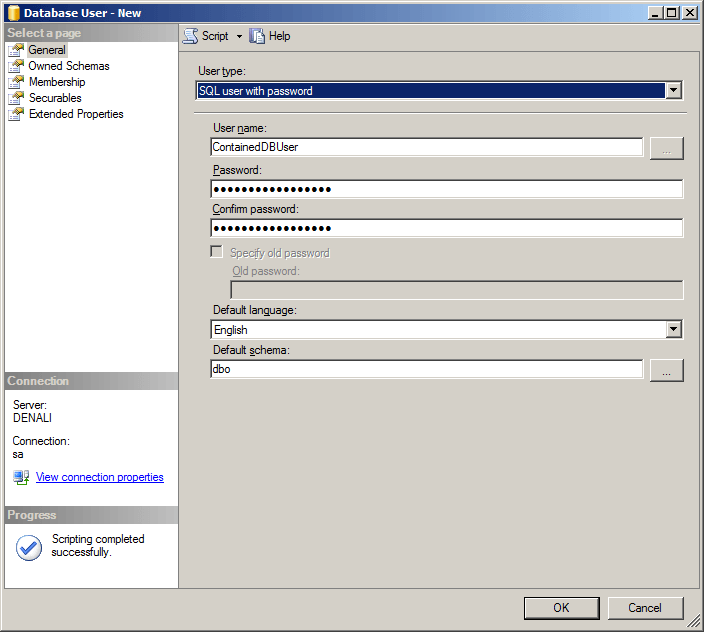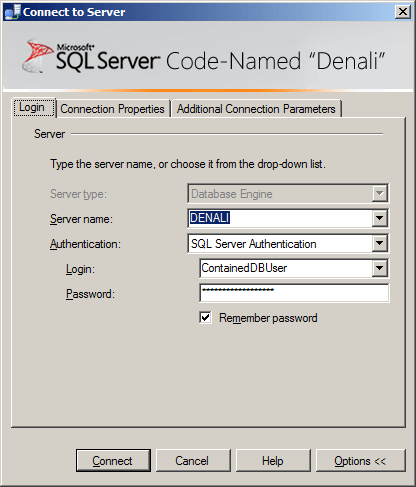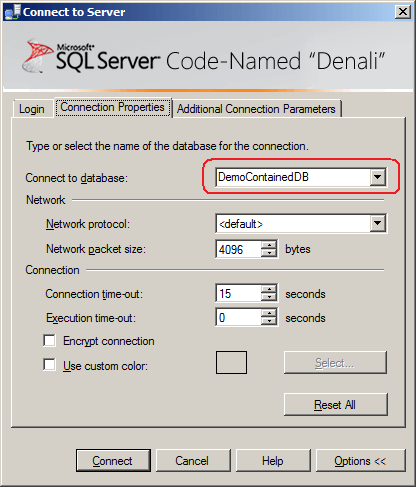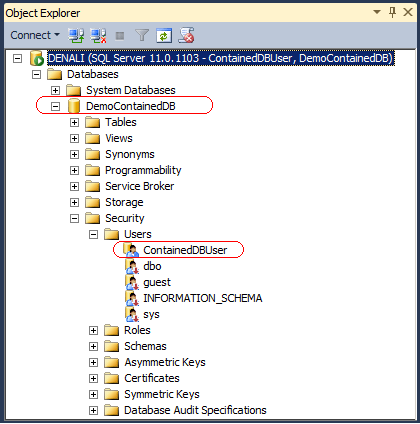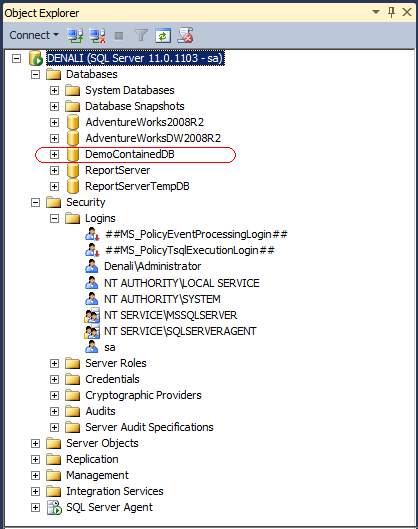USE [master]
GO
/****** Object: StoredProcedure [dbo].[sp_BackupDatabases] ******/
SET ANSI_NULLS ON
GO
SET QUOTED_IDENTIFIER ON
GO
create PROCEDURE [dbo].[sp_BackupDatabases]
@databaseName sysname = null,
@backupType CHAR(1),
@backupLocation nvarchar(200)
AS
SET NOCOUNT ON;
DECLARE @DBs TABLE
(
ID int IDENTITY PRIMARY KEY,
DBNAME nvarchar(500)
)
-- Pick out only databases which are online in case ALL databases are chosen to be backed up
-- If specific database is chosen to be backed up only pick that out from @DBs
INSERT INTO @DBs (DBNAME)
SELECT Name FROM master.sys.databases
where state=0
AND name=@DatabaseName
OR @DatabaseName IS NULL
ORDER BY Name
-- Filter out databases which do not need to backed up
IF @backupType='F'
BEGIN
DELETE @DBs where DBNAME IN ('tempdb','Northwind','pubs','AdventureWorks')
END
ELSE IF @backupType='D'
BEGIN
DELETE @DBs where DBNAME IN ('tempdb','Northwind','pubs','master','model','msdb','AdventureWorks')
END
ELSE IF @backupType='L'
BEGIN
DELETE @DBs where DBNAME IN ('tempdb','Northwind','pubs','master','model','msdb','ReportServer$SQLEXPRESS','ReportServer$SQLEXPRESSTempDB','AdventureWorks')
END
ELSE
BEGIN
RETURN
END
-- Declare variables
DECLARE @BackupName varchar(100)
DECLARE @BackupFile varchar(100)
DECLARE @DBNAME varchar(300)
DECLARE @sqlCommand NVARCHAR(1000)
DECLARE @dateTime NVARCHAR(20)
DECLARE @Loop int
-- Loop through the databases one by one
SELECT @Loop = min(ID) FROM @DBs
WHILE @Loop IS NOT NULL
BEGIN
-- Database Names have to be in [dbname] format since some have - or _ in their name
SET @DBNAME = '['+(SELECT DBNAME FROM @DBs WHERE ID = @Loop)+']'
-- Set the current date and time n yyyyhhmmss format
SET @dateTime = REPLACE(CONVERT(VARCHAR, GETDATE(),101),'/','') + '_' + REPLACE(CONVERT(VARCHAR, GETDATE(),108),':','')
-- Create backup filename in path\filename.extension format for full,diff and log backups
IF @backupType = 'F'
SET @BackupFile = @backupLocation+REPLACE(REPLACE(@DBNAME, '[',''),']','')+ '_FULL_'+ @dateTime+ '.BAK'
ELSE IF @backupType = 'D'
SET @BackupFile = @backupLocation+REPLACE(REPLACE(@DBNAME, '[',''),']','')+ '_DIFF_'+ @dateTime+ '.BAK'
ELSE IF @backupType = 'L'
SET @BackupFile = @backupLocation+REPLACE(REPLACE(@DBNAME, '[',''),']','')+ '_LOG_'+ @dateTime+ '.TRN'
-- Provide the backup a name for storing in the media
IF @backupType = 'F'
SET @BackupName = REPLACE(REPLACE(@DBNAME,'[',''),']','') +' full backup for '+ @dateTime
IF @backupType = 'D'
SET @BackupName = REPLACE(REPLACE(@DBNAME,'[',''),']','') +' differential backup for '+ @dateTime
IF @backupType = 'L'
SET @BackupName = REPLACE(REPLACE(@DBNAME,'[',''),']','') +' log backup for '+ @dateTime
-- Generate the dynamic SQL command to be executed
IF @backupType = 'F'
BEGIN
SET @sqlCommand = 'BACKUP DATABASE ' +@DBNAME+ ' TO DISK = '''+@BackupFile+ ''' WITH INIT, NAME= ''' +@BackupName+''', NOSKIP, NOFORMAT'
END
IF @backupType = 'D'
BEGIN
SET @sqlCommand = 'BACKUP DATABASE ' +@DBNAME+ ' TO DISK = '''+@BackupFile+ ''' WITH DIFFERENTIAL, INIT, NAME= ''' +@BackupName+''', NOSKIP, NOFORMAT'
END
IF @backupType = 'L'
BEGIN
SET @sqlCommand = 'BACKUP LOG ' +@DBNAME+ ' TO DISK = '''+@BackupFile+ ''' WITH INIT, NAME= ''' +@BackupName+''', NOSKIP, NOFORMAT'
END
-- Execute the generated SQL command
EXEC(@sqlCommand)
-- Goto the next database
SELECT @Loop = min(ID) FROM @DBs where ID>@Loop
END
GO
use master
--====================================================================
--usage: usp_DeleteOldBackupFiles <path>, <file extention>, <age_hours>
--i.e. usp_DeleteOldBackupFiles 'D:\MSSQL_DBBackups', 'bak', 36
--usp_DeleteOldBackupFiles 'D:\MSSQL_DBBackupsLogs', 'trn', 72
--====================================================================
GO
Create PROCEDURE [dbo].[usp_DeleteOldBackupFiles]
@path nvarchar(256),
@extention nvarchar(10),
@age_hrs int
AS
BEGIN
SET NOCOUNT ON;
DECLARE @DeleteDate nvarchar(50)
DECLARE @DeleteDateTime datetime
SET @DeleteDateTime = DateAdd(hh, -@age_hrs, GetDate())
SET @DeleteDate = (Select Replace(Convert(nvarchar, @DeleteDateTime, 111), '/', '-') + 'T' + Convert(nvarchar, @DeleteDateTime, 108))
EXECUTE master.dbo.xp_delete_file 0, @path, @extention, @DeleteDate, 1
END
--============================
-- xp_delete_file information
--============================
-- xp_delete_file actually checks the file header to see what type of file it is and will only delete certain types such
-- as database and log backups. I suppose they expanded this to certain types of log files as well but as you say this is
-- not documented by MS. Just be aware that it will not delete just any file type
-- First argument is:
-- 0 - specifies a backup file
-- 1 - specifies a report file
-- (I'm not sure what the difference between a "backup file" and a "report file" is, since you specify the extension of files
-- you're deleting with the third argument.)
--
-- Fifth argument is whether to delete recursively.
-- 0 - don't delete recursively (default)
-- 1 - delete files in sub directories
--====================================================================
-- By Shivasagar V